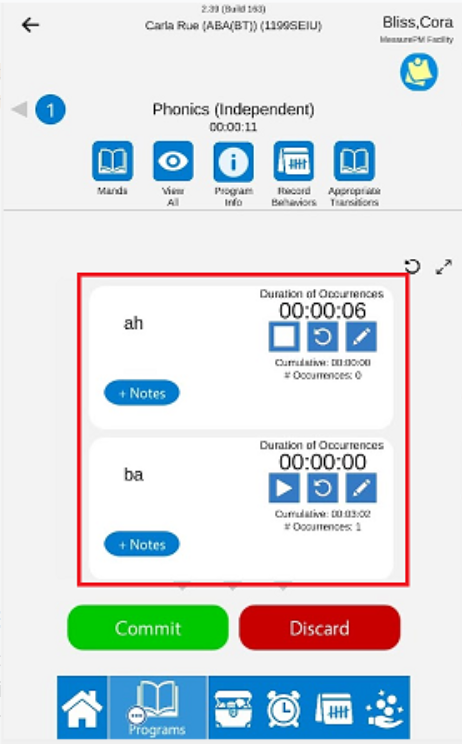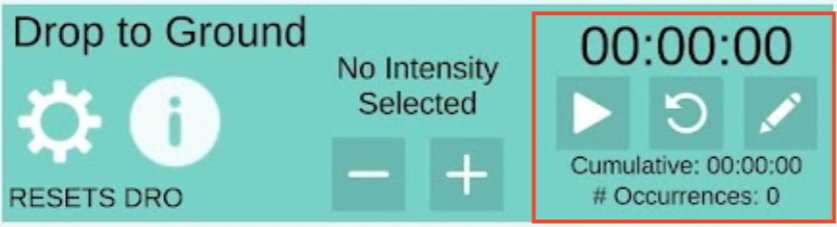The table below demonstrates the similarities and differences between recording program and behavior duration data. Note that all recording is done via the Mobile-App.
Program Recording Screen Example:
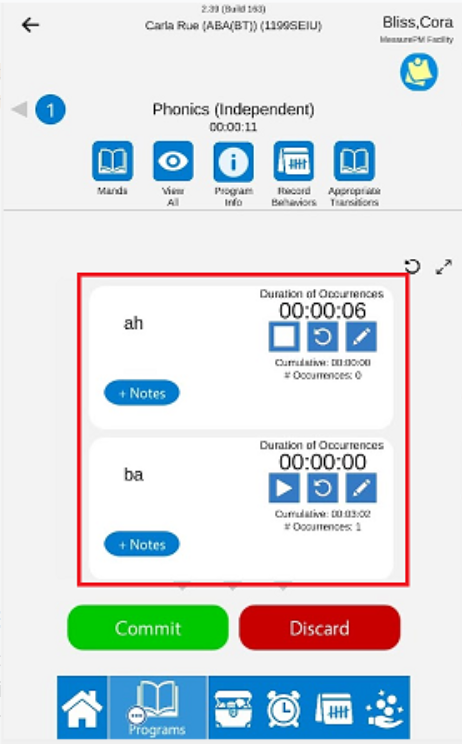
Behavior Recording Screen Example:
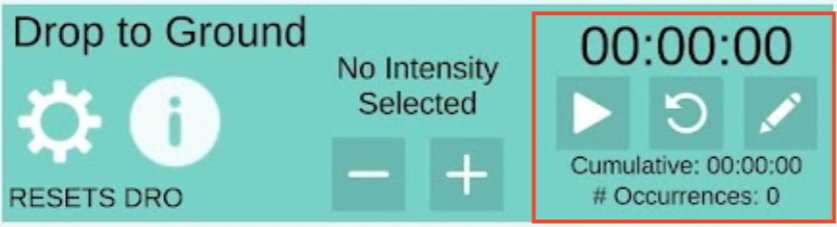
Summary of Similarities and Differences:
| Similarities | Differences |
Behavior
| - Play icon starts a running timer.
- Pause icon stops the running timer and adds duration to cumulative time and occurrences below.
- Refresh icon resets timer to 0 if it was accidentally started.
| - Data is automatically committed after pausing the timer.
- Time of recording is committed.
- Pencil icon does not edit cumulative duration and number of occurrences.
- Pencil icon allows user to manually add time to the timer above. Then user needs to select the play icon to continue the time and then pause it for the duration to be added to the cumulative. If they do not start and stop the timer the duration added with the pencil icon is discarded.
|
Program | - Play icon starts a running timer.
- Pause icon stops the running timer and adds duration to cumulative time and occurrences below.
- Refresh icon resets timer to 0 if it was accidentally started.
| - Data is committed by selecting the green commit button or by committing at rendering.
- Time of recording is not tracked, however the time of committing is.
- Pencil icon edits the cumulative time and occurrences below.
|
For more details on collecting program data please see this guide Taking Program Data and for more specific information about duration as a program measurement type, please see this guide Duration as a Program Measurement Type. For more details on collecting behavior data, please see this guide Taking Behavior Data.